Here’s what students and employees need to know about configuring and troubleshooting technology.
Requesting Tech Support
Email or call the Help Desk
Service Request Procedure
Need Tech Support?
Email techsupport@gmbot.net
Students, please include your Name and Student ID Number in the email.
A simple email is the quickest and easiest way to request assistance for all IT related issues. Immediately after emailing techsupport@gmbot.net, you will receive email confirmation that the ticket has been logged with the appropriate IT group. As progress is made, you will receive additional email communications updating you as to the status of your request, or letting you know if additional information is needed in order to complete the request.
Call 908-709-7979 for emergencies at Cranford
(Within the college, any user can dial 4357 (HELP) and the call will be directed to all helpdesk lines on all campuses.)
Plainfield: 908-412-3567
Elizabeth Lessner Building: 908-965-2349
Elizabeth Kellogg Building: 908-965-2355
Visit a Help Desk Office on Campus
The above link will take you to the Help Desk Page with info on their locations and hours of operation.
Separate problems? Separate Emails
It is highly recommended that an individual request is made for each distinct type of service requested to ensure all needs are promptly and effectively addressed. For example, if a requestor is having issues with both their PC powering on and would also like to request access to a shared folder. To get both issues quickly remediated, this should be submitted as 2 separate requests as there are different groups working on each issue.
Employee In Need of Special Approval Procedure
- View IT Support Request Procedure
Change Management Requests – A Change Management request is defined as something out of the ordinary scope of IT requests for a department or user. In a request for any of the following, a justified request must be sent from the department head (director or above) via email to techsupport@gmbot.net
1. Software Access – Colleague access, new application requests, application access.
2. Specialty email access ‐ Departmental mailbox; Distribution list;
3. Data Requests ‐ Departmental folders; Data restorations.
4. Hardware Requests ‐ Request for new workstation(s); peripheral(s); IT related accessories.
HR and Legal Requests – A Human Resources (HR) or Legal request is defined as a request containing confidential or restricted information from IT. Any requests that coincide with the below categories are required to be requested by the appropriate staff members within HR, legal or appointed UCNJ officers via email to techsupport@gmbot.net. If the request is extremely confidential (e.g. requestor does not want more than a few people aware of the situation) The request will be sent directly to the CIO or Director to ensure confidentiality is maintained.
- Legal Requests – OPRA requests, EDiscovery.
- HR Requests ‐ Addition and termination of employee accts, Access to another users’ directory or email.
Tech
myUnion - Single Sign On Apps Access, powered by Okta
College Applications Single Sign On Center
myUnion is the college's single sign on homepage, powered by Okta's identity authentication service. Logging in allows students and employees to securely and quickly access important apps, including their College Email Account, Canvas, and Self-Service.
Canvas
Canvas
Canvas is a learning management system that the college utilizes to provide students with online instruction.
Cengage Student Book Subscription
Cengage Book Subcription
The College has partnered with Cengage to provide affordable course materials via a digital book subscription.
Access College Outlook Webmail
Email accounts are provided to UCNJ students, staff, and faculty. The Outlook Email App can be accessed via myUnion.
Printing
Student Printing with PaperCut
The UCNJ PaperCut Printing Program allows students to release printed documents via either a computer terminal next to the on-campus printer, or via their smart phone.
Self-Service
Self-Service
Self-Service is a learning management system that allows students to quickly access a variety of online services. Self Service can be accessed by clicking on the “Self-Service” app via myUnion.
Virtual Desktop Infrastructure
Virtual Desktop Infrastructure
The UCNJ Virtual Desktop will allow you to access college software as if you were on campus. Powered by VMWare Horizon, you will be able to connect to this desktop with your browser or using the horizon client; supported in Window 10, Mac, and some Linux distributions.
Webex - Instant Messaging and Video Conferencing
Webex
Cisco's "Webex" application provides instant messaging and video conferencing capabilities to UCNJ faculty, staff, and students.
Wi-Fi
How to connect to "wifi.gmbot.net"
UCNJ students, faculty, can connect to the College's wifi network. Here's how you connect your laptop or mobile device.
Employee Tech
Remote Work Cheat Sheet
Employee Remote Work Setup
UCNJ Employee Guide to preparing for remote work.
Phones
Employee Phones
UCNJ Employee Guides to using College phones.
Webex Remote Classrooms
Cisco Remote Classrooms
These resources are for UCNJ Employees utilizing Webex in the classroom.
VPN and Remote Desktop Access
VPN and Remote Desktop Access
Here’s how to connect to the college’s VPN Client and Access your Remote Desktop PC from off Campus.
FAQ’s
What’s myUnion Username & Password? What's My College ID?
View the TechSupport College Credentials Page
Provides Answers to following FAQ's:
- What's myUnion?
- How do I access myUnion?
- What's my College ID?